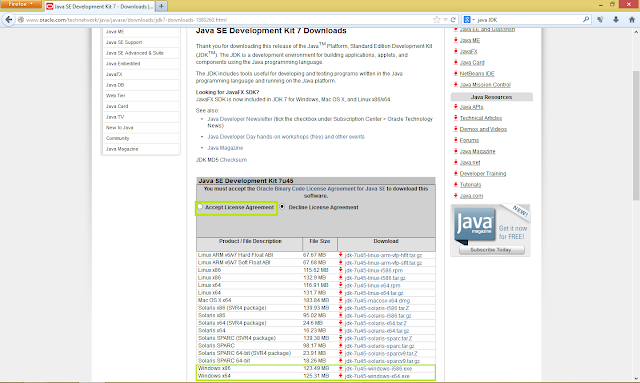Read article carefully to understand how to set path temporary and permanent way. Follow the green squares.
First we need to install JDK(Java Development Kit) Click here for download link
Choose Java Platform (JDK) 7u45
Accept Licence Agreement and see download link at bottom select file as per your os. If you have 32 bit windows select windows x86 and x64 for 64 bit
Download the file & installation is very easy just follow the instruction
Once you installed Java on your machine, you would need to set environment variables to point to correct installation directories:
First we need to copy the path of jdk, bin folder path
Go to C drive > Program Files > Java > jdk Folder > bin folder and copy the path
There are two ways doing it..
1. Temporary set path
Open command prompt
Click on start and search box type cmd and enter
Once it open give your copied path like this “path=C:Program FilesJavajdk1.7.0_45bin”
To check whether the path is set or not type javac and enter and you will see java options that means your path is set and ready to run java programs
2. Permanent way to set path
Hope you have copied the jdk folder path which is explained above
Click on Start > Right Click on Computer and click Properties
Then go to Advance system setting or you can simply type in start search box for advance system setting
System properties dialog box will open click on Environment Variables
Click on new in System Variable. Note:Don’t add path in user variable it will not work
Add Variable name as path. Note: anything else than path will not work like java or sdk
And Variable value as path you copied with Semicolon at end. Note: don’t forget to add semicolon(;) at end.
To check whether the path is set or not
Open command prompt and type javac and enter and you will see java options that means your path is set and you are ready to run java programs
Running Java Program
Open your favorite text editor
And type this program or simply copy it
{
public static void main(String args[])
{
System.out.println(“Hey! This is my First Java Program..”);
}
}
Then save it as .java extension. I saved it to my F drive in sush folder
Note: save your program with your class name Otherwise it won’t run.
Now how to compile it
open Command Prompt Then we need to change present working directory in cmd. (I saved my program in F drive sush folder)
For that type your drive name like F: > cd sush (cd is change directory)
To compile java program type javac filename.java and enter.
If everything went correctly it will come to next line without any error and it will also create class file of your program in same folder
Now to run the code type java filename
Howdy, we have done it. 🙂
Comment bellow for your Query and Feedback